How to choose RAM...

How to choose RAM - A computer must think fast
Choosing RAM is the second most difficult choice in assembling a computer. Unlike the graphics card, the RAM requires a lot more knowledge about how the computer works. But it is only the unknowns that scare you, and taking the five points into account is not so difficult.
Compatibility
First of all, we should not care about the speed, but about the performance of RAM. Unless we want to buy a useless piece of textolite, compatibility is our priority. There are three ways to determine compatibility between the RAM and the motherboard:
By memory type: DDR, DDR 2, DDR 3, etc.: The higher the numerical value of the version, the more memory and higher frequencies the RAM will have. The first thing the manufacturer specifies is the type of memory. You can only get confused by inattention. Memory types differ not only in voltage and operating temperatures, but also in form factor:
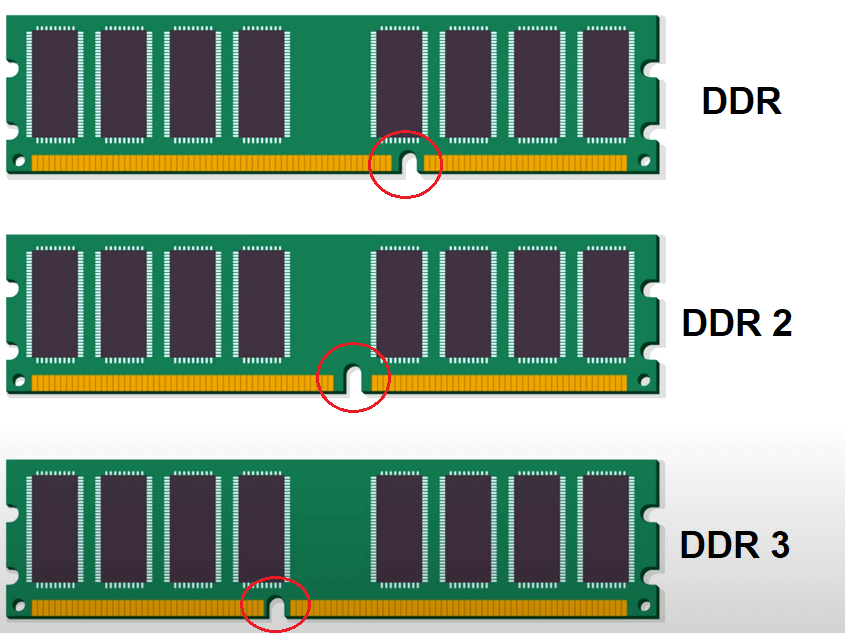
You need a motherboard that is compatible with your motherboard. Do not buy a motherboard that is too big. For example: You have DDR 4 on your motherboard, and you're going to use DDR 3 - it doesn't work that way. A board with DDR 4 = a motherboard with DDR 4 memory type, not otherwise.
On the frequency of RAM and DIMMs: in addition to the type of memory, we are interested in the frequency at which the cards will run. The frequency is measured in megahertz, for example: 1200 MHz. The frequency is responsible for the transfer of data between the RAM and the processor. Specified frequency in the specifications of the motherboard. Before buying, you should find out for sure what frequencies it can work with:
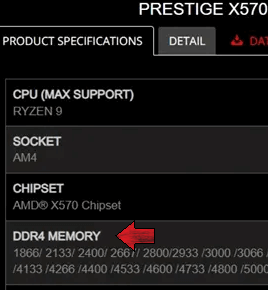
And the DIMM slots are the slots for RAM. As with everything else, you should be guided by the motherboard specs, making sure that the motherboard supports the amount of RAM we need. The way these specifications refer to these numbers is DIMM SLOTS, MAX MEMORY (RAM). For example, if we have 4 DIMM slots and the motherboard supports 32GB, then four 8GB slots would be ideal.
If you consider buying the boards directly from the store, you should consider that the actual frequency is usually multiplied by two - this is how the effective frequency is obtained. It is the effective frequency is indicated on the box with the memory. When you come home and run the necessary programs, you may find that the desired 3200 is displayed as a number twice less:
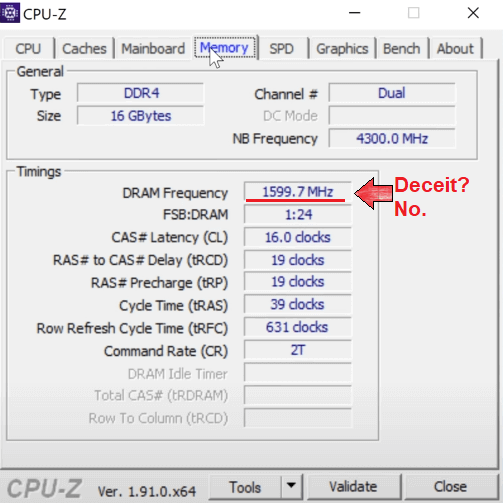
Don't rush to return the RAM back to the store. This is a different mapping of the same frequencies. Those 3200 MHz just become 1600, but not megahertz, but millions of data transfers per second: MT/s. We can check the compatibility of the motherboard both in the pre-calculator, if we buy it in an online store; and also in the QVL of the motherboard and the RAM. What is QVL? About that below.
By QVL: QVL stands for Qualified Vendors List. In the manufacture of motherboards, the developer tests different hardware on it. Anything that is in your motherboard's QVL will work on it with 99% probability. But in the QVL the names of RAM models are not written in letters but in alphanumeric gibberish. But this is not a problem, in most cases this gibberish can be found out directly in a store or on the web site. It looks like this: F3-3722D12D-16GTZA.
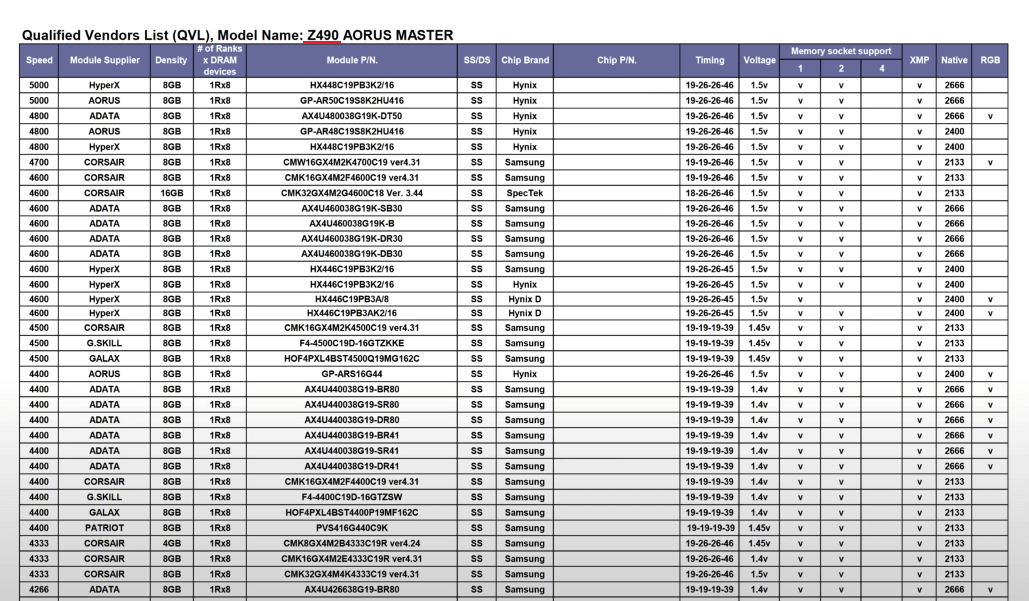
To be more sure, you can look up the QVL and the RAM itself. In such documentation the data can also differ due to the generation of the processor installed on your computer. Note that the lists are constantly updated:
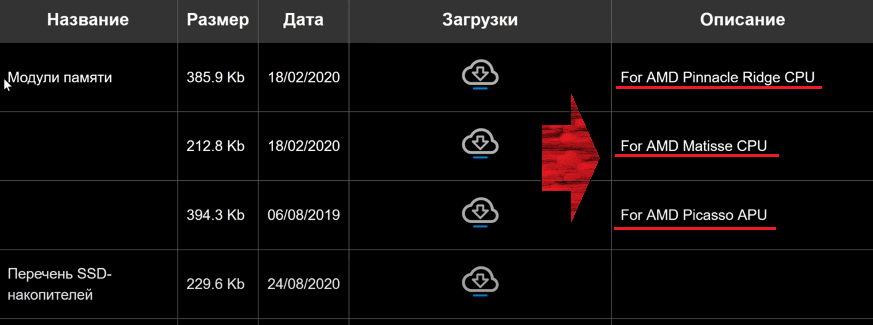
Memory Rank
If RAM were home, but memory ranks would be bricks. The "bricks" in our case are the chips on the board. There can be 16 chips on the board, each with 4 bits on the front side only - that's a single-rank memory strip. Or, on the contrary, when there are 16 chips on the board as well, but each of them has 8 bits in it - this is usually a bi-rank memory board. The difference in the rank of the module is not so critical for the end user: uniranger modules are better overclockable, they cost cheaper, but they are inferior to the biranger ones right out of the box. Bi-random modules with the same frequencies and timings run 5-11% faster due to the fact that one physical module runs two virtual modules at once. However, the performance of peer modules after overclocking is compared with the performance of dual peer modules. So, the dual-range modules, if very simplified, will suit those who are too lazy to poke around in the programs.
Timings
They are also delays between the whole computer and RAM in particular. The delay is measured in clock cycles. This is where the tricky part lies: as the frequency increases, the timings also increase. Latency of the RAM card at 3200 MHz may visually seem less than the timings on the card with a frequency of 3733 MHz. By the way, 3200 MHz RAM is considered the golden mean if the main emphasis in your PC is on the graphics card and processor for playing with 4K resolution monitors and screen refresh rate of 60-70 MHz - for the note.

In the specifications, the timings are designated like this: CL16-18-18 - where each number stands for the main timing and the following are sub-timings; or like this: CL17 - when all timings are exaggerated to one specification. Remember: sub-timings above 20 are bad, if Cycle Time (tRAS) is above 40 is bad.
XMP - What is it and do we need it?
XMP is an overclocking of RAM. If you bought memory cards, went into the program and saw not declared frequencies and timings, the XMP profile in the BIOS will help you to reach these values. This is where those numbers on the box or in the specs will come in handy - they are safe overclocking maxima.
But there is also a dangerous nuance with XMP: no matter how much the buyer would like it, he must NEVER touch the voltage. The cards work at 1.2V, sometimes at 1.35V - no higher. If this rule is neglected, the buyer risks burning both the RAM and the processor with which it will interact.
What size do you need: 4GB, 8GB, 16GB...?
And last but not least, the simplest thing. Modern office computers need at least 4GB to work comfortably with large-scale data tables in Excel, but about modern games with 4GB is just a dream. 8GB will do for surfing the Internet in any browser, even the voracious Google Chrome, but still not enough for half of the modern, demanding games.
16GB will satisfy all gamer needs, but for professional tasks a la video rendering or with a large database and it will not be enough after an hour of work. Users whose computers are used for professional tasks need all 32GB of RAM.
