How to choose a motherboard

How to choose a motherboard - The most important is always the hardest
Let's specify right away: choosing the right motherboard is difficult, but necessary. Between us, this painstaking process, which cannot tolerate mistakes, is better to entrust to a professional, paying extra $100, than to learn compatibility, terminology, and be loaded with dozens of nuances on your own. It is not for nothing that many experienced PC users prefer to buy new computers immediately completed in the final assembly. This is because of the hassle of motherboards...
...But if you dared to take this risky gamble, our advice will pass your ears. Well, be patient.
1 rule of the Motherboard Club: size matters
The form factor of the motherboard will determine the size of the entire assembly. Popular motherboard formats:
- Mini ITX - size: 170*170 mm. One of the most compact PC formats. If you have seen many-colored, translucent boxes with RGB lighting a little bigger than a toaster, this is a Mini ITX motherboard computer. Such system is much more warm than its analogues.
- Micro ATX - size: 244*225 mm. The golden mean.
- Standart ATX - size 305*244mm. The most common format. Often with the best combination of connectors, with the ability to install two graphics cards and with the best compatibility for CPU, GPU and video memory cards.
- Extented ATX - size 305*330mm. Huge motherboards for supercomputers.
In fact, the choice of format is reduced to two - Micro ATX and Standart ATX. These formats are the most practical and popular on the market.
2 rule of the Motherboard Club: know your socket and chipset by sight!
There are only two manufacturers of motherboards on the market whose products we can vouch for: AMD and Intel. Let's use them as an example and consider the choice of socket and chipset.

AMD's most common platform is AM4, these are on chipsets such as: A320 (Irrelevant), A520, B350, B450, B550, X370, X470, X570. However, keep in mind that the third generation Ryzen processors for gaming PC will not last long, go for something newer on the Zen3 architecture.

For monster builds AMD has STRX4 chipsets for third generation Threadripper processors, and TR4 chipsets for first and second generation Threadrippers.
Intel also has its own chipsets for the mass consumer, as well as for those who like to build for millions of money. Unlike AMD, Intel can have dozens of different chipsets per socket for different processors of different generations. If we list them all, we risk leaving only a heap of sketchy, incoherent memories in your head, so we recommend checking chipsets and sockets against the processor itself. Paying special attention to the generation processor from Intel...or don't bother and take the processor from AMD if you have no prejudices.
Rule 3 of the Motherboard Club: Know the three most important differences in motherboard chipsets
If we exaggerate the selection variables to a conditional minimum, we get three criteria. It is not hard to learn them:
Number of connectors on the board - Depends on the number of PSI lines. In many ways, these lines are like linking threads: the more connectors on the board, the better. A conditional minimum may be enough for the first time, but you can not add connectors later, so you should not disregard a small number of connectors. There is a risk that sooner or later you will come up against the board's capacity ceiling, but with the knowledge of the base and the final PC picture the question does not become an issue.
The slots for the RAM slots can be seen with the naked eye. If we are building a computer for growth, we need all four slots:

The possibility of overclocking - Namely, overclocking the processor and RAM. AMD for the ability to overclock the RAM are responsible for the first letters in the name: "X" and "B", on the now obsolete boards "A" overclock only RAM, which will not be as useful.
At Intel razg variety of memory and processor support only boards with the letter "Z" at the beginning of the name. In the segment of top-end motherboards, both AMD and Intel support overclocking of both RAM and CPU. In our minds we give Intel motherboards a minus to karma for this marketing manipulation... An important nuance: the Turbo Boost mode is not overclocking, but a mode for increasing the CPU clock frequency.
The ability to make a bundle of two graphics cards - called SLI/Crossfire - Bundles are made in two modes: X8X8 - for the average consumer, X16X16 - for the top, extremely powerful assemblies. Graphics cards from Nvidia are linked via SLI technology, and graphics cards from AMD via Crossfire technology.
In AMD motherboards for SLI technology in the name correspond to the letters "X" and "B", for example: the motherboard X570 can install two graphics cards. On Intel motherboards, the letters "Z" and "X" are for Crossfire technology, for example: your Z490 motherboard can also have two graphics cards. However, on Intel motherboards, Crossfire technology often works in X16X4 mode, which means that the second graphics card will not work at full power. SLI and Crossfire technologies seem to be a working method to build a dream computer, but we would not advise resorting to such drastic measures. Image artifacts, excessive power consumption and economic impracticality - these are the reasons why neither SLI nor Crossfire are popular.
The 4th rule of the Motherboard Club: BIOS is a headache, compatibility even more so
The main requirement is that the basic I/O BIOS is compatible with the processor. If you buy a motherboard from, say, 2018 and your processor was released in 2022, you will only see a Malevich square when you turn it on. The thing is that the BIOS was written for a 2018 motherboard when the 2022 processor wasn't even in the plans yet...
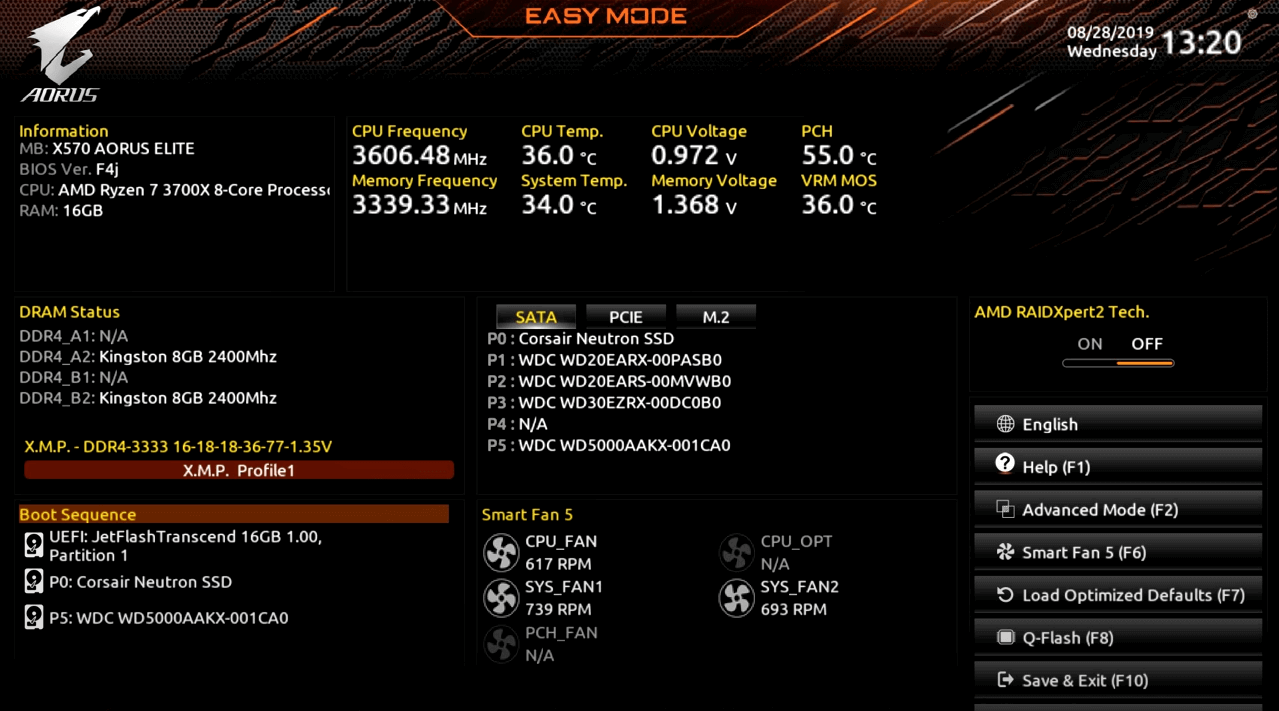
There are two ways to avoid this situation: either buy a fresh motherboard to grow or ask a friend to borrow an older processor, turn on the computer and update the BIOS to a modern version. But what if you don't have friends with a CPU? Then you will have to take the video card to a service center for flashing...
No less of a headache will be the compatibility and power supply of the motherboard itself. Before buying a motherboard you should already know the power consumption of all its components. The most consumed are the graphics card and the processor.
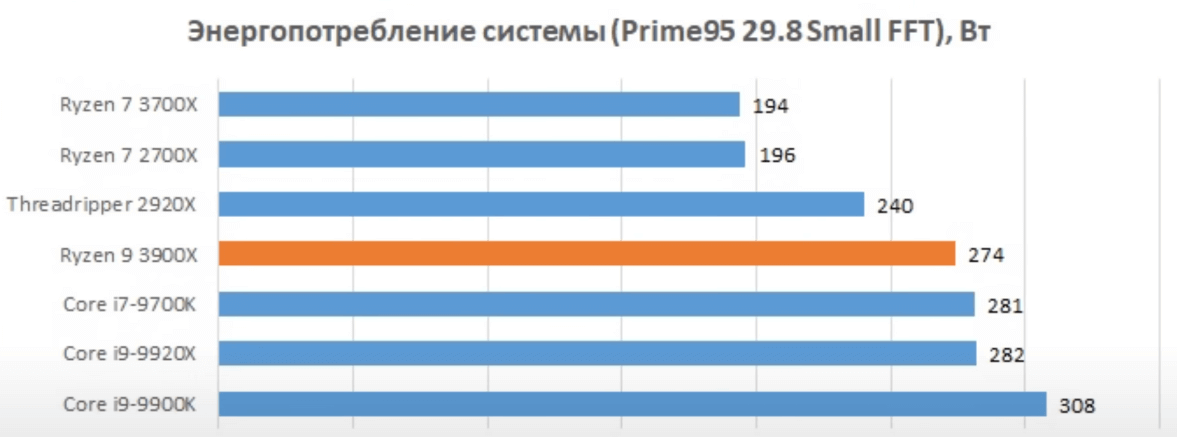
Thankfully, the headache of compatibility can be somewhat abolished. There is a pre-build function on the manufacturer's web sites. There you can also read the technical documentation of the motherboards, but you also need to know how to read the specifications correctly. The wording is tricky, vague everywhere, let's remember the Turbo Boost function, which resembles CPU overclocking in its meaning, but in fact has nothing to do with overclocking.
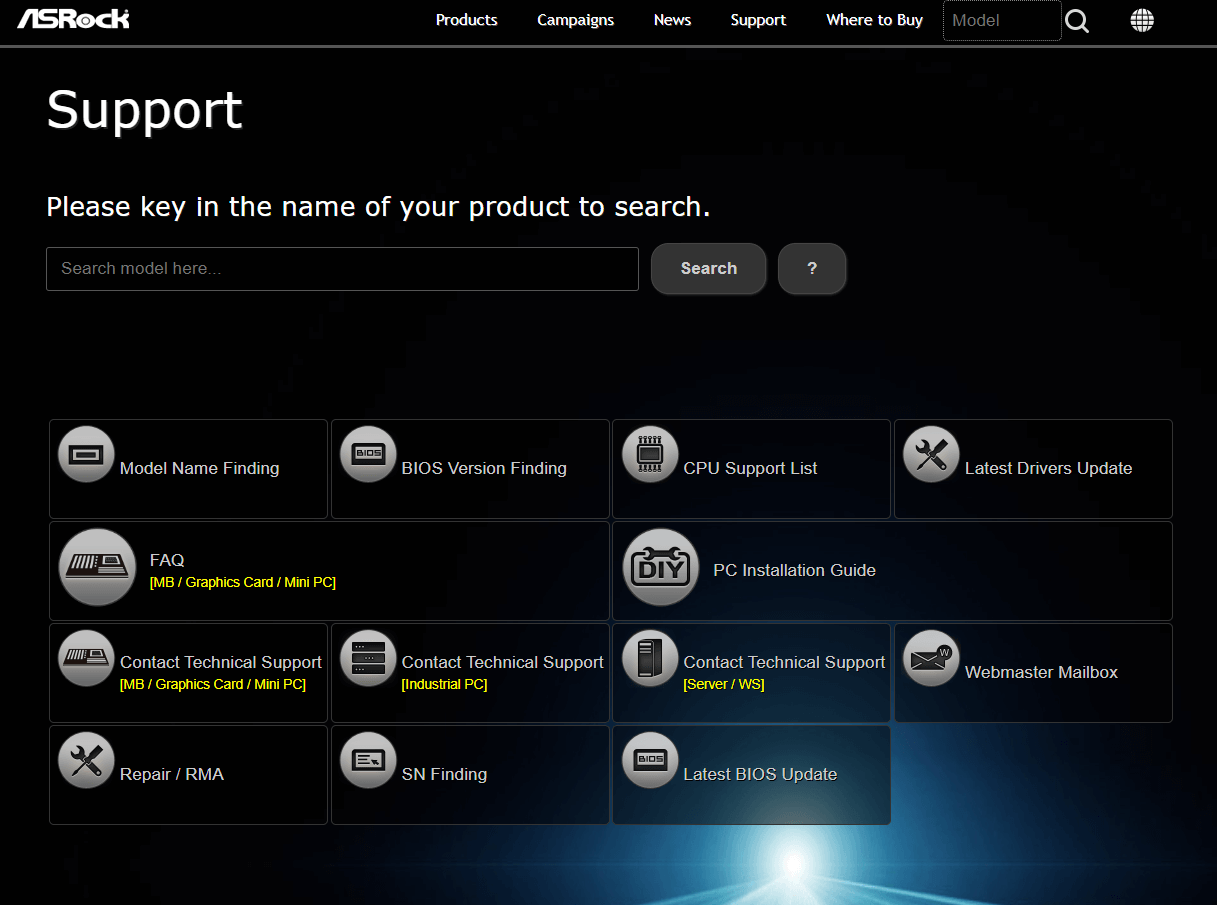
Mush in your head?
No matter how many tutorials on how to choose a motherboard you can write, it is impossible to know everything. Of course, if you wish, you can take any board apart into molecules, learn all the power supply systems of boards, pick a board with a good BIOS, calculate all the connectors you need and their number, how many M.2 slots you need for SSD drives, M.2 slot sizes - from 42 mm to 110 mm. Which one is better? Suddenly at 80mm, because that's the standard... ...But it's all a huge mental effort, sometimes a Sisyphean task.
